Get off on a good foot
How long does it take you to get a new computer set up just the way you like it? We’re talking Windows here. Yes, we know Macs come with pretty much everything you need and not too much that you don’t.
It’s a different story with Windows, figuring out what you need and what you don’t. Well, we’re going to help you with that right now. Here are seven of our favorite apps to download on any fresh install of Windows.
IOBit Uninstaller or PC Decrapifier
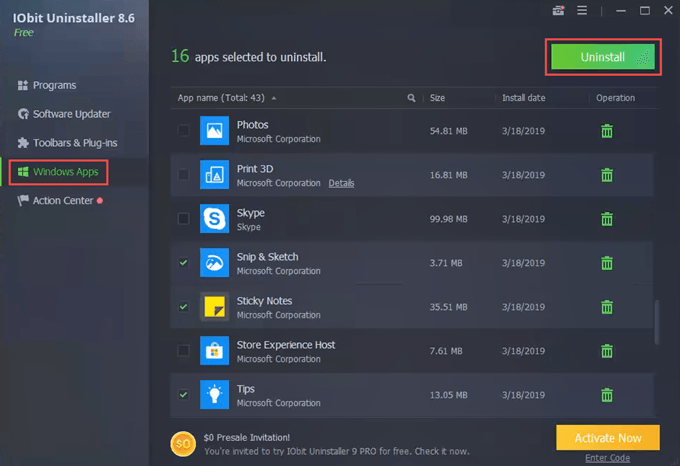
Why is a program to uninstall other programs the first thing recommended? Windows 10 installs with a lot of software that you probably don’t need. From an OEM, it’s even worse and you don’t even have a choice in the matter. Download IOBit Uninstaller Free and run it.
When it opens, go to the Windows App item on the left and select that. It will list all the extra Windows Apps that were installed. Simply select the ones you want to uninstall, then click on the Uninstall button in the top-right corner. IOBit Uninstaller will do the rest. Download IOBit Uninstaller first, to clean the computer up.
Another great program that I’ve written about before is PC Decrapifier, which also works well and has been around for a long time. It’s better at getting rid of third-party bloatware.
Chrome, Firefox, or Brave

Although Microsoft Edge is a capable browser, now being built on the base of Chrome, you’re probably more comfortable using either the Google Chrome browser or Mozilla’s Firefox browser. Either way, it’s good to have more than one web browser on your system.
Some websites just don’t work properly in some web browsers. Each browser can interpret the code of a website differently, like how you can say the same thing to two different people and they each hear something different.
Firefox and Brave are also great if you want to hide some search and web browsing from Google’s all-monitoring and all-tracking Chrome browser. Firefox and Brave are trying to be far more secure and privacy oriented than Chrome currently is.
Download Chrome, Firefox, or Brave as your second most important program, to give you the best window into the web.
7-Zip

Even if you’ve got Gigabit Internet service and terabytes of cloud space, you need to get a program to compress and decompress files. Because not everyone has that kind of bandwidth or space. Sure, Windows comes with its own compression utility, but it can only be used on compressed files with the .zip extension.
We’ve done an experiment to compare 7-Zip to Windows Compression, WinZip, and WinRAR and we think 7-Zip is the best. Download 7-Zip third, to decompress any other programs or downloads you get from here on.
KeePass or LastPass

You need a password safe. Safe, as in a place to lock away all the passwords that you use everyday. Keeping them in a Notepad file just isn’t good. If a hacker should get on your computer, they’ll find that file and have all your passwords in seconds. A good password safe will store the passwords in an encrypted state. So even if Johnny Hacker gets the file, he’s going to need some serious industrial hardware to access them.
A good password safe will also be able to autofill your passwords on different websites. This allows you to generate near-unbreakable passwords, but not have to be a memory champion to remember them.
KeePass or LastPass are, arguably, the most popular password safes out there. KeePass is local to your computer, so if you are skeptical of storing everything on the cloud, go with KeePass.
Download KeePass or download LastPass as your fourth most important app, to safely keep all the unique passwords you’ll create.
VLC Media Player

For playing video downloads, it’s hard to beat VLC Media Player. It can play just about any video format, too. It can do this with CDs, DVDs, downloaded files, or even streaming files. It’s also a capable audio file player.
What you might not know is that VLC can be used to convert videos from one file format to another. Check out our articles on How To Make and Manage Music Playlists For VLC Media Player and How to Use VLC With Chromecast. Download VLC Media Player fifth, to keep you entertained while you continue to set up your computer.
Microsoft Office, LibreOffice or OpenOffice

Computers were intended for work, so at some point you’ll need to install an office suite. Microsoft Office is the big kid on the block, of course, but also take a look at LibreOffice or OpenOffice. For being free, open source suites, they are very impressive.
Just be sure to set them to automatically open and save to Microsoft Office file formats. That way, you’ll be able to work with files from just about anyone. Download Microsoft Office, LibreOffice, or OpenOffice sixth, to get you up and working.
Anti-Virus and Security

It could be argued that you install these kinds of apps before anything else, but with how good Windows 10 built-in security is, it’s flexible. Do make sure to learn how to secure Windows 10 by changing internal settings to get maximum protection.
However, it wouldn’t hurt to have virus or malware clean-up tools like Malware Bytes already downloaded and installed. If something should happen, you can do something about it right away. Download MalwareBytes seventh to keep your computer safe and happy.
What Else Should I Install?
The seven programs above will cover the most basic needs of just about anyone. Your personal and business needs will dictate what other programs you should get.
Also keep in mind that there are alternatives to all of these programs. Most of the programs listed are free. If they aren’t, there are likely free alternatives out there.
A personal computer is just that; personal. There’s no single right configuration except that one that works for you now. If you want even more freeware recommendations, check out our 99 best freeware programs article.






