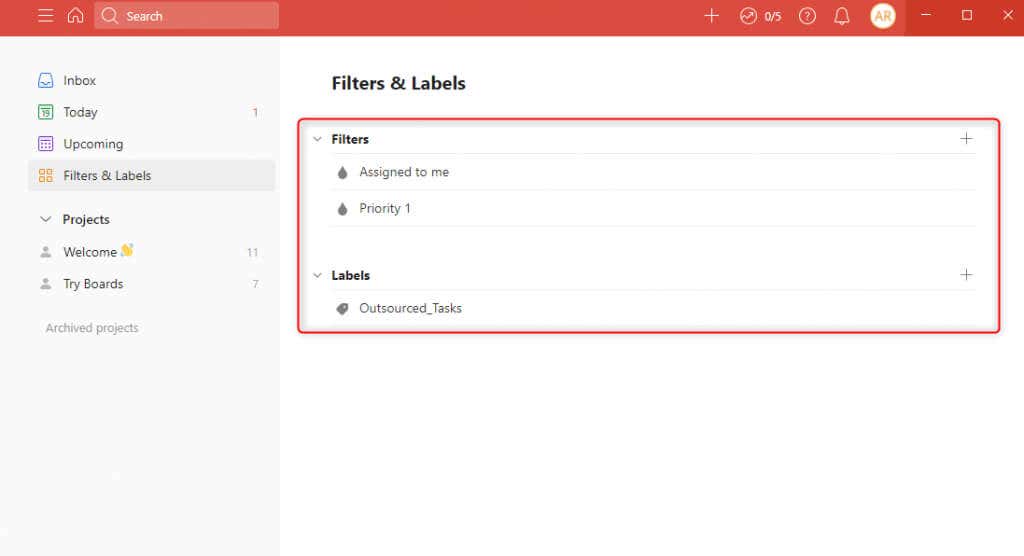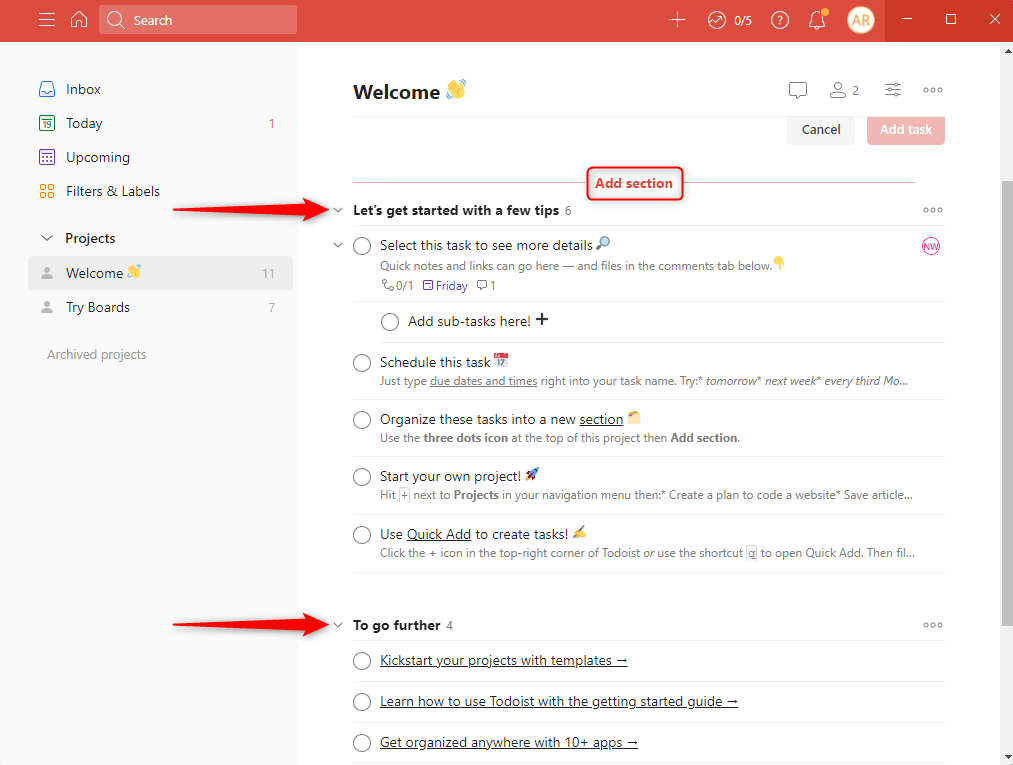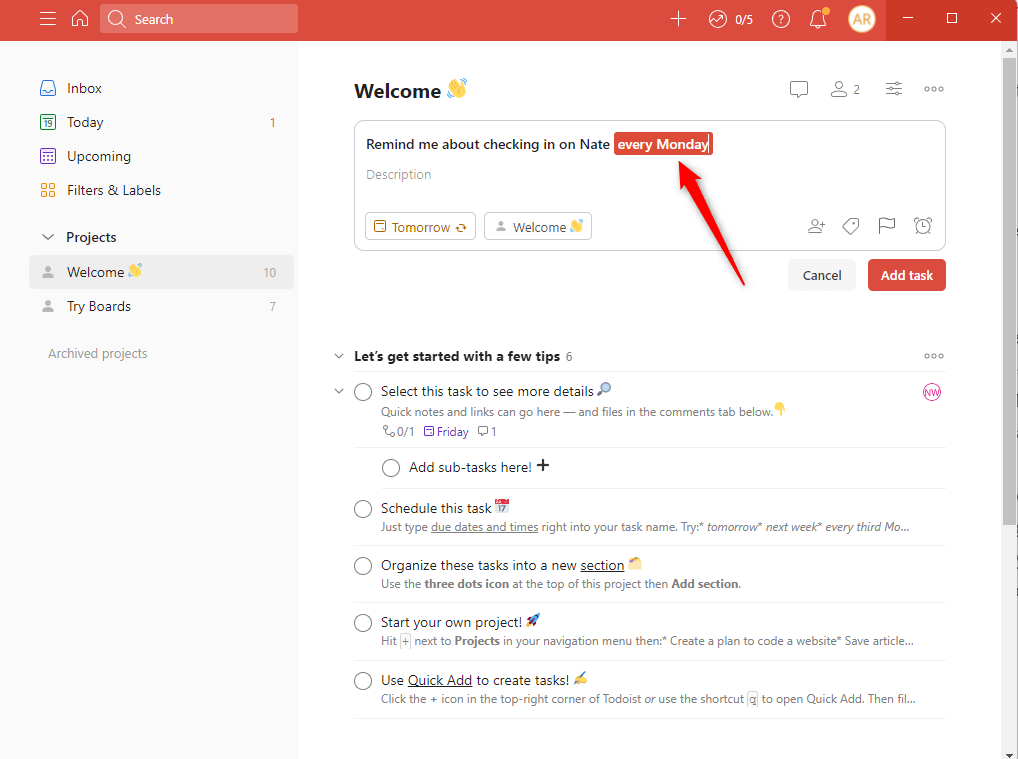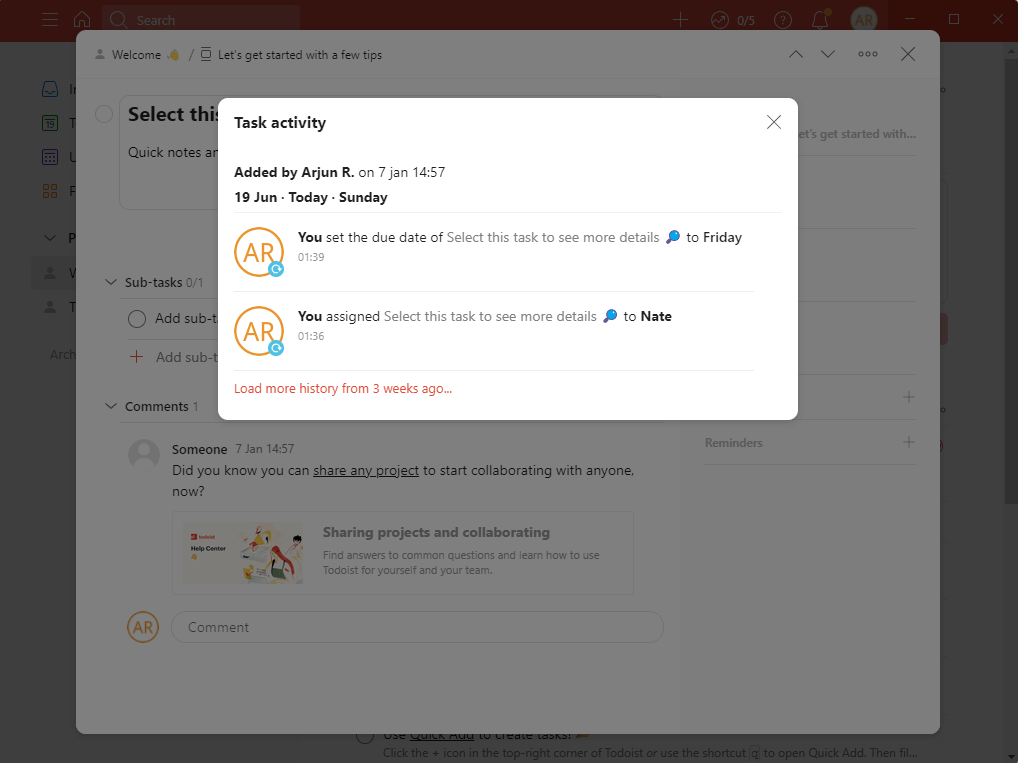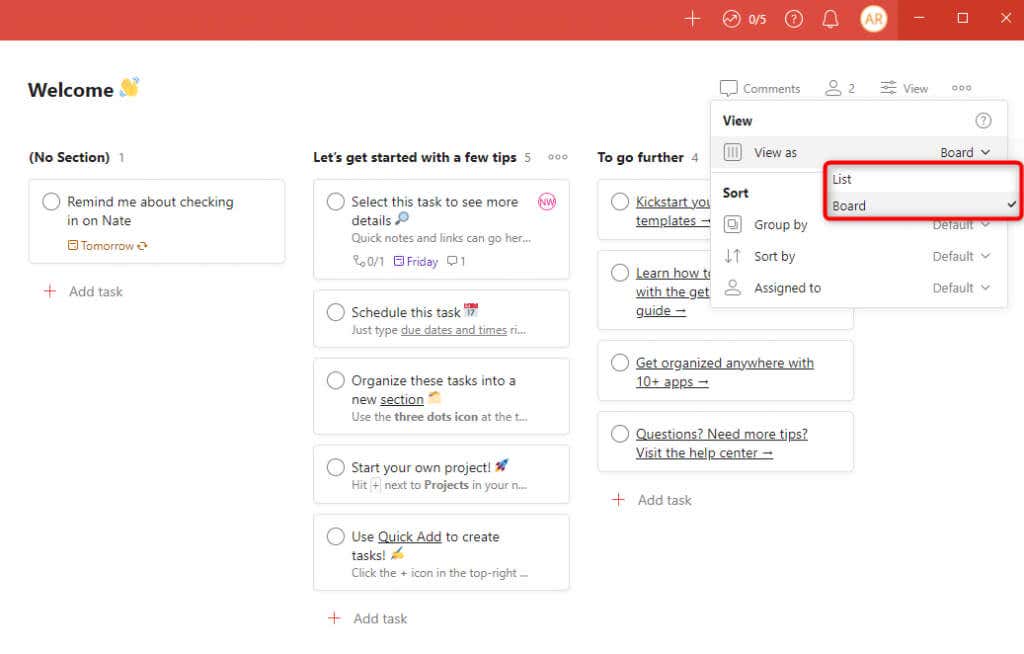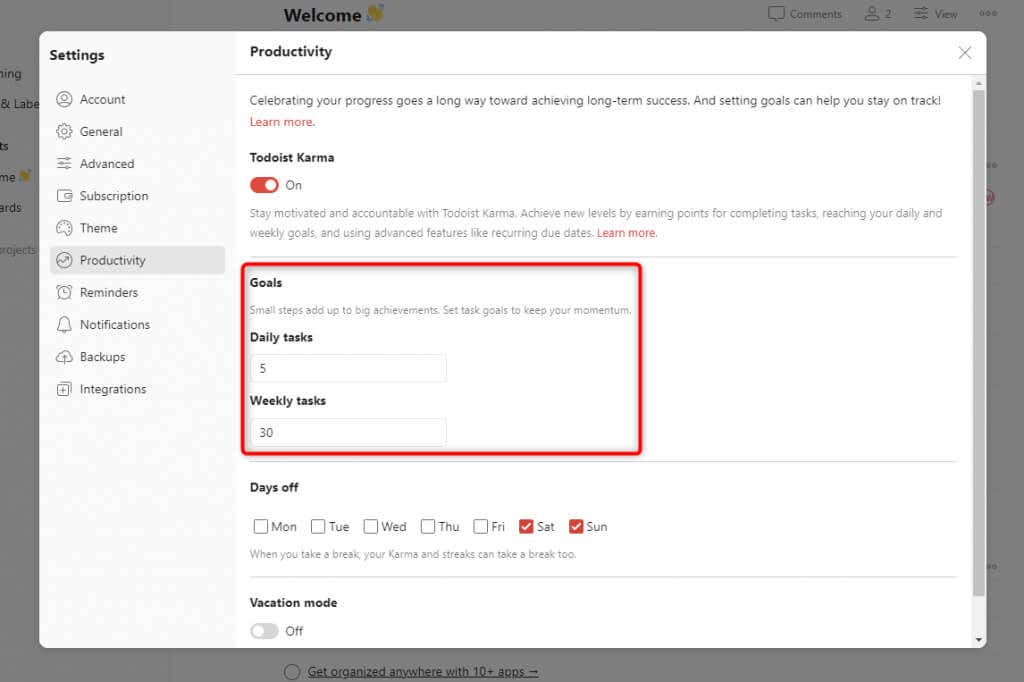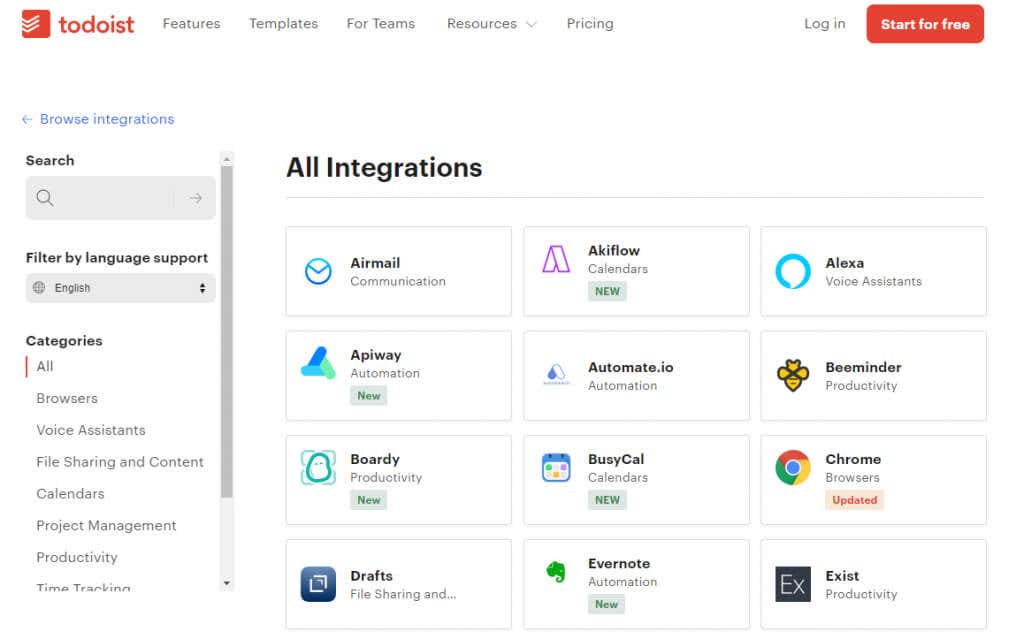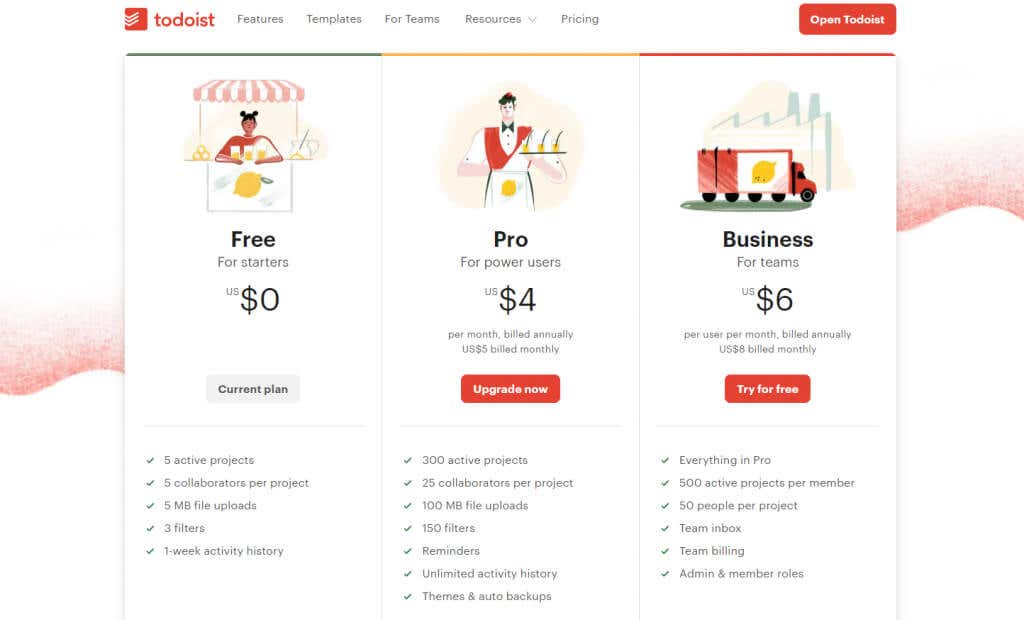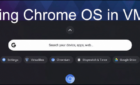To-do list apps are becoming a staple as everyone adapts to a remote work environment. Task apps are popular because it’s easy to forget things when juggling multiple projects with multiple clients.
A missed task is often expensive, costing you time and money. They’re essential for everyday personal tasks too. For example, if you need reminders about renewing your license or completing an assignment, task management apps can help notify you when the task becomes due.
The problem, though, is there are way too many to-do list apps on the market. In this article, we help you differentiate between two of the most popular ones: Todoist vs Microsoft To Do.
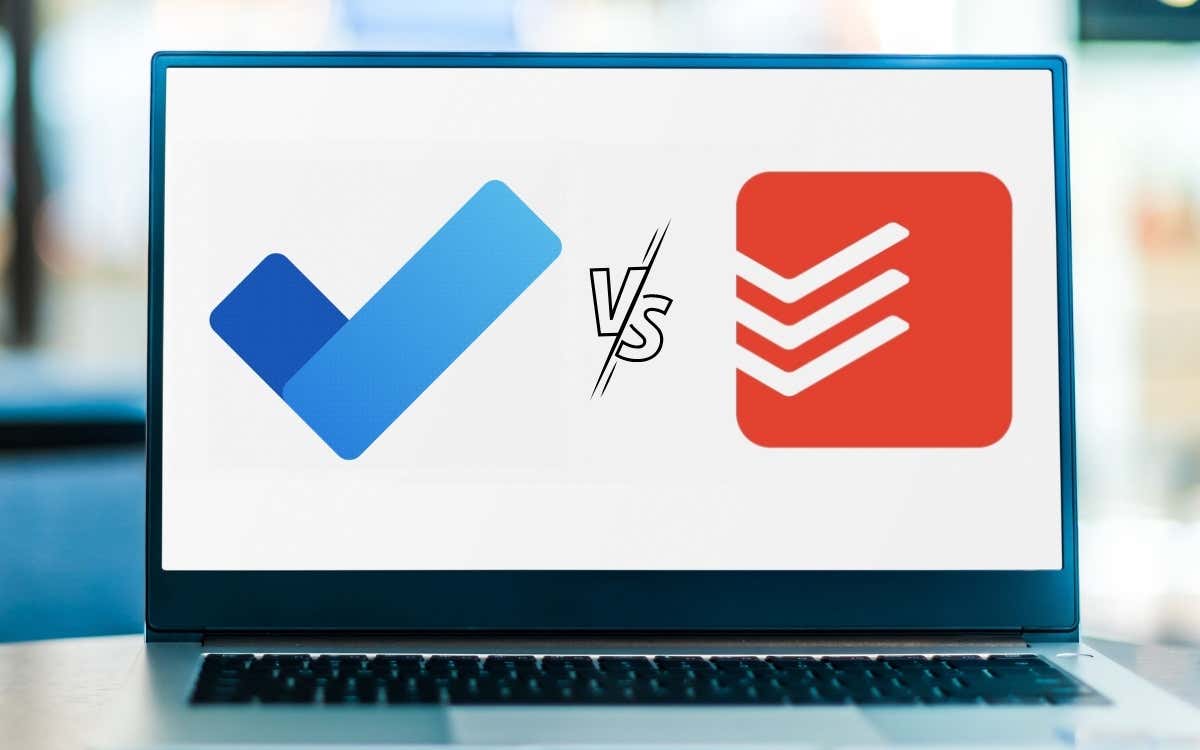
Features and Functionality
Each app has its own set of capabilities.
Microsoft To Do focuses on simplicity. After acquiring Wunderlist in 2015, Microsoft replaced it with Microsoft To Do. The plan was to build a more robust app with more features, but instead, Microsoft created a simple app with only basic capabilities.
On the other hand, Todoist offers a broader range of features which is ideal for business use.
Microsoft To Do and Todoist have similar interfaces with a left sidebar for switching between the app’s sections and a right pane with a list of tasks.
Task Lists
Microsoft To Do offers four types of filters for lists where you can filter your tasks by:
- My Day: This is a smart list where you can manually add tasks you want to do today. If you don’t finish a task in this list the same day, the task will be saved to your general task list at night when the list automatically resets. The uncompleted tasks appear as a suggestion in the My Day tasks section the following day.
- Important: Important tasks (click on the star next to the title of a task) appear here.
- Planned: Any task with a due date or reminder shows up in this section.
- Assigned to me: When collaborating with teammates on a project with multiple tasks, you’ll see all tasks assigned to you in this section.
- Tasks: This is where all your tasks appear.
You can also add new task lists to the left sidebar or create a group of task lists by clicking on the icon at the bottom-right of the sidebar. It’s a fairly straightforward user interface when you look at it:
Now, let’s compare this to how things work on Todoist.
With Todoist, you can do a lot more.
Todoist’s sidebar is not divided into task filters like Microsoft To Do. Here’s what you’ll see on Todoist’s sidebar:
- Inbox: All tasks created by you (not for a specific project) and assigned to you appear here.
- Today: Tasks that are due today and overdue tasks appear here.
- Upcoming: You see a date-wise list of tasks here, and overdue tasks appear at the top in this section too.
- Filters and Labels: You can filter tasks based on parameters like priority or by labels. Unlike Microsoft To Do, Todoist has an entire section dedicated to filtering, which translates to ease of use because it condenses several features right into the sidebar.
- Projects: Tasks appear under their respective projects. You can also access archived projects. Microsoft doesn’t allow archiving projects (or task lists as it calls them), though. All task lists are deleted permanently from To Do when you delete them.
Todoist offers a more comprehensive feature set for task lists, but if you need something simpler, To Do makes more sense.
Task Creation
Both apps have a few standard task creation features. For example, both allow creating subtasks and offer options to add a reminder, due date, and assignees.
However, there are many differences as well:
- Subtasks: You can add subtasks on both apps. To Do refers to subtasks as “steps.” The difference is that Todoist allows adding subtasks within subtasks, while To Do doesn’t.
- Sections: Todoist allows creating sections within the same project, which means you can group tasks based on specific criteria even within the same project. On Microsoft To do, you can only add individual tasks within a project.
- Reminder: Reminders are available on both apps when creating a task. However, only users with a Pro or Business plan subscription can access the Reminders feature on Todoist. There’s no way to set reminders if you’re on the free version.
- Recurring Due Dates: To Do keeps things simple by allowing you to set “Repeat” tasks. However, Todoist goes one step further and uses Natural Language Parsing to set recurring due dates. For instance, when you create a task, try typing “Remind me about checking in on Nate every Monday” in the name field, and Todoist will automatically set the recurring due dates.
In addition to these differences, Todoist also offers some additional features that you won’t find on the To Do app:
- Prioritization: The Todoist app allows setting priorities for every task, while there’s no such option on To Do.
- Comments and reactions: Todoist offers various collaborative features like comments and reactions. You can tag teammates in the comments section for exchanging information or sharing updates.
- Task activity: You can view an activity log for all tasks, which allows you to monitor and audit the workflow efficiently.
Task Views
Task views are one of the essential features, especially for users who want to manage a complex workflow.
While to-do apps generally don’t provide as many task views as project management apps, users expect at least a kanban board from to-do apps.
Unfortunately, Microsoft To Do offers no other views except the plain-vanilla list. On the other hand, Todoist offers both a list view and a board view.
You can use Todoist’s kanban board view the same way as a kanban board-based project management app like Trello where you create columns for each stage of your workflow, and cards are moved along as they complete each stage.
Miscellaneous Features
We’ve covered almost everything Microsoft To Do has to offer. Unfortunately, To Do has no noteworthy extra features (except for integrations). You do get some extra goodies with Todoist, though.
- Karma points: The app gamifies productivity for its users with Karma. When you go to the Productivity section on Todoist, you’ll see the option to create goals. You can set goals for creating a specific number of daily or weekly tasks.
You earn Karma points whenever you complete a task and achieve your goal. See how Karma points work on Todoist’s website.
- Integrations: Integrations are one of the most powerful features of Todoist. You can integrate Todoist with almost any app, including Gmail, Chrome, Google Calendar, Outlook, and Zapier. You can also integrate with apps that aren’t on the list with integrations like Apiway.
Even Microsoft To Do offers integrations for apps like Google Calendar and the Office 365 Suite. However, the options are considerably fewer than Todoist. It’s also worth noting that you can use a tool like Zapier to integrate To Do or Todoist with many more apps.
- Alert style: You can customize how you want to be notified about Todoist alerts for each activity. For instance, if you’re the manager, you might not want to receive email notifications every time a collaborator joins or leaves a project, but you might prefer to be notified when a task is complete.
- Templates: You can quickly create projects by importing a ready-to-use template from Todoist’s template library. From personal projects to employee onboarding, you’ll find a template for almost any project you can think of in the library.
- Automatic Backups: Automatic backups aren’t available on the free plan. You can backup all your data to the cloud if you’re on a paid plan.
None of the features listed in this section are available on Microsoft To Do, which makes Todoist more suitable for heavy-duty users like businesses.
Device Compatibility
Microsoft To Do and Todoist are cross-platform apps, but Todoist runs on more devices than To Do.
You can use To Do on Windows, Mac, Android, iOS, and the web. Todoist is available on all platforms, including Linux, Wear OS, and Apple Watch.
In addition to the mobile app, you can add the Todoist widget on your iPhone, iPad, or Android device.
Todoist also allows directly creating tasks from emails via its Gmail add-on, Gmail extension, and Outlook plugin. You can also use Todoist from your browser—it has Chrome, Edge, Firefox, and Safari extensions.
Pricing
Microsoft To Do is entirely free. Todoist has a free plan but locks some of its features behind its Pro and Business plans. The free plan only allows up to 5 active projects, 5 collaborators per project, file uploads of up to 5MB, 3 filters, and 1-week activity history.
The free version works fine for personal use, but business users will almost certainly want to get one of the paid plans.
Todoist’s Pro plan costs $4 per month while the Business plan costs $6 per month, provided you pay for the whole year.
Which One is Right for You: Todoist Vs Microsoft To Do
Both apps have their use cases.
Microsoft To Do is ideal if you simply want to use the GTD (Getting Things Done) approach for personal tasks. You don’t need Todoist’s long lineup of features to make your grocery shopping list more complex than it should be.
If you’re looking for something more than the ability to create and complete tasks, such as collaborating on tasks by tagging your teammates or integrating with other business apps, you might consider Todoist.
It’s a perfect choice when you don’t want a full-fledged project management app like Asana. Just something powerful enough to handle business tasks and collaboration.