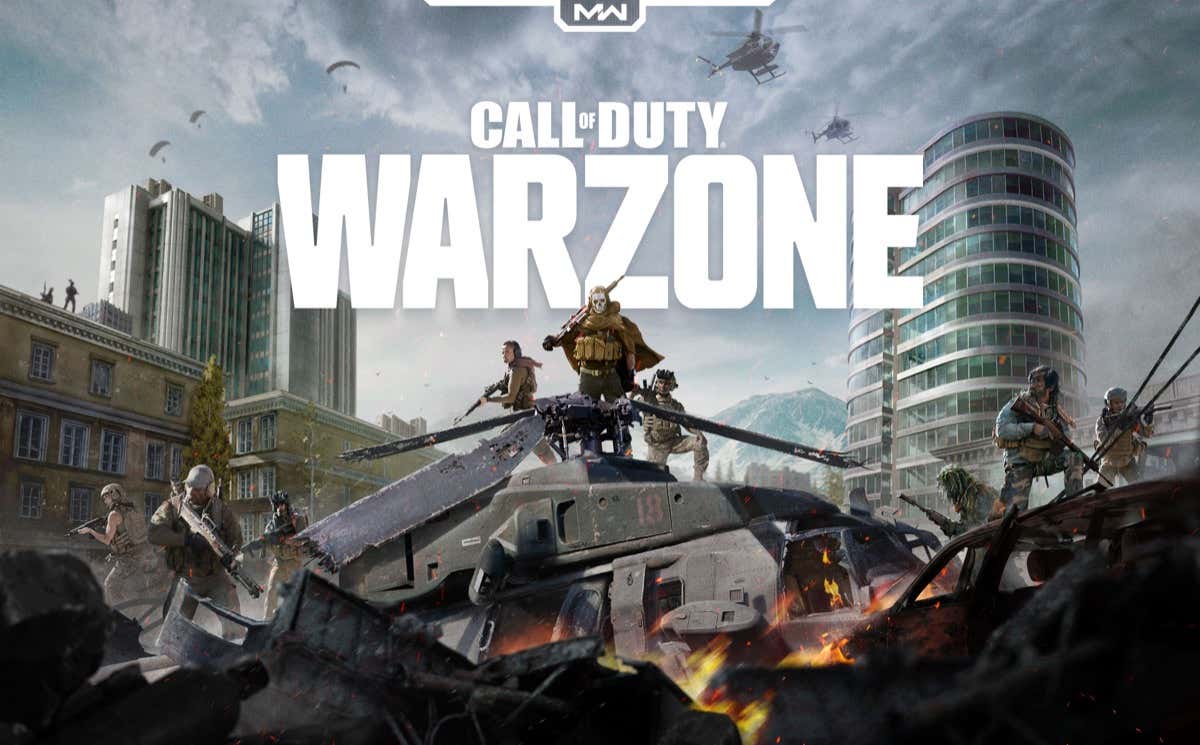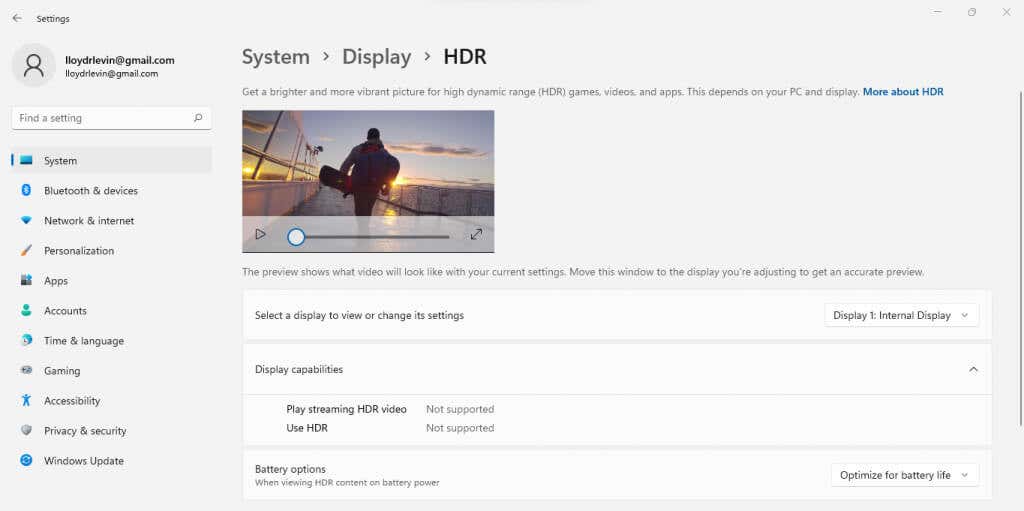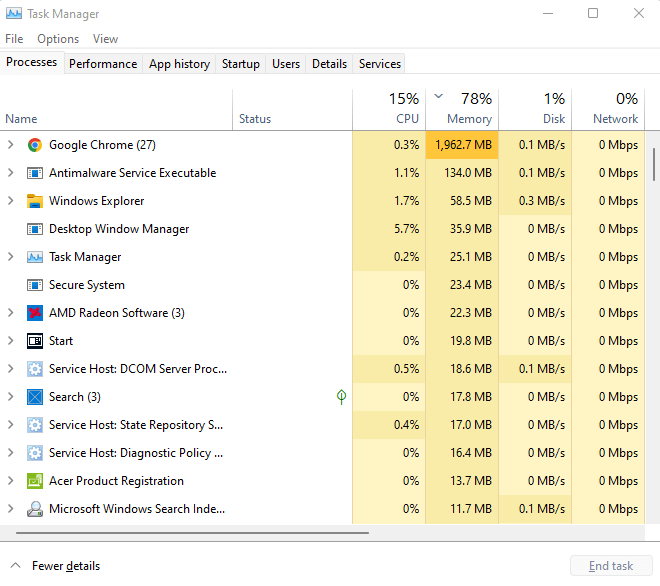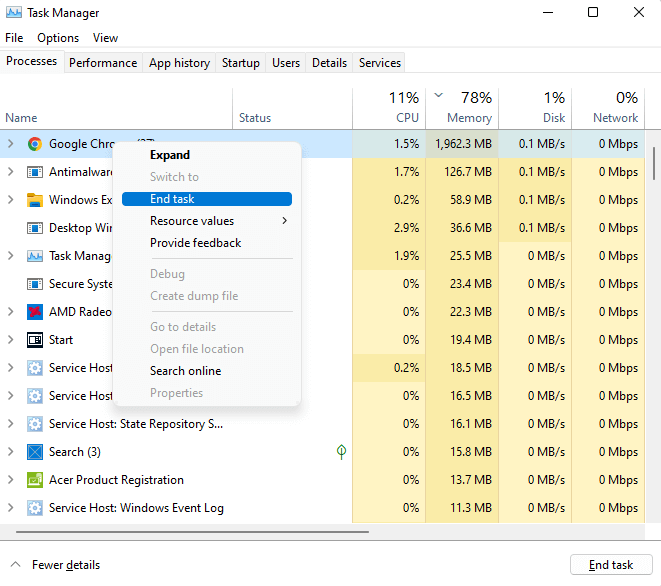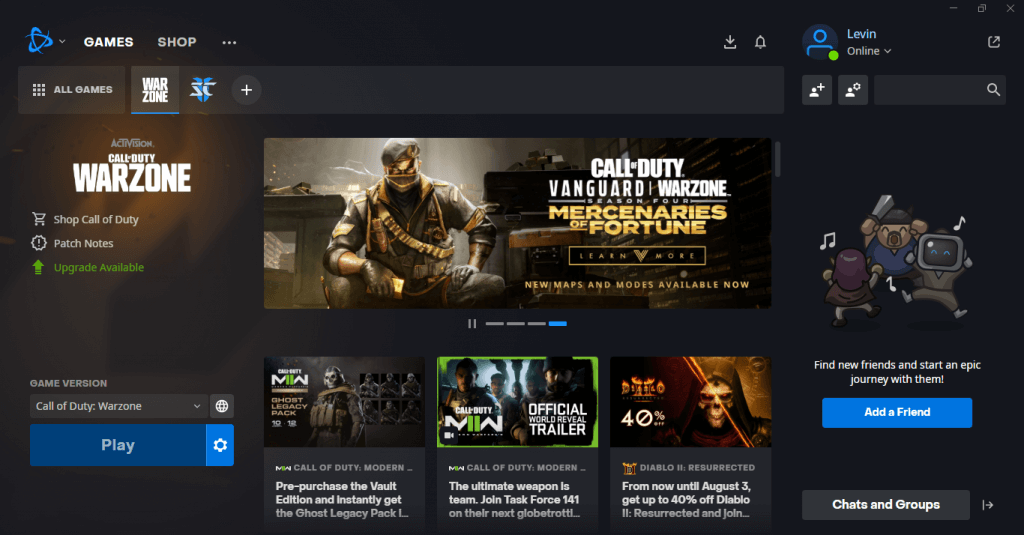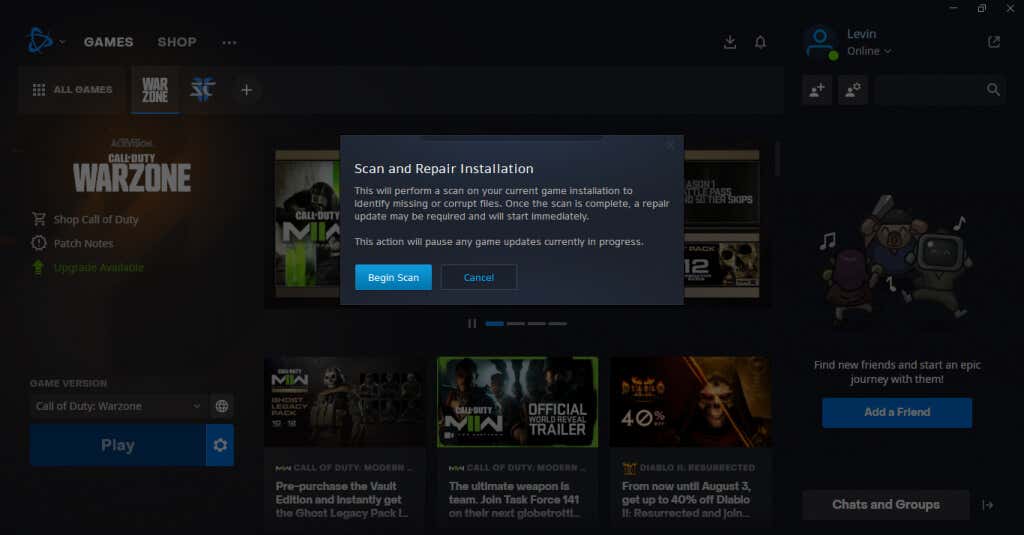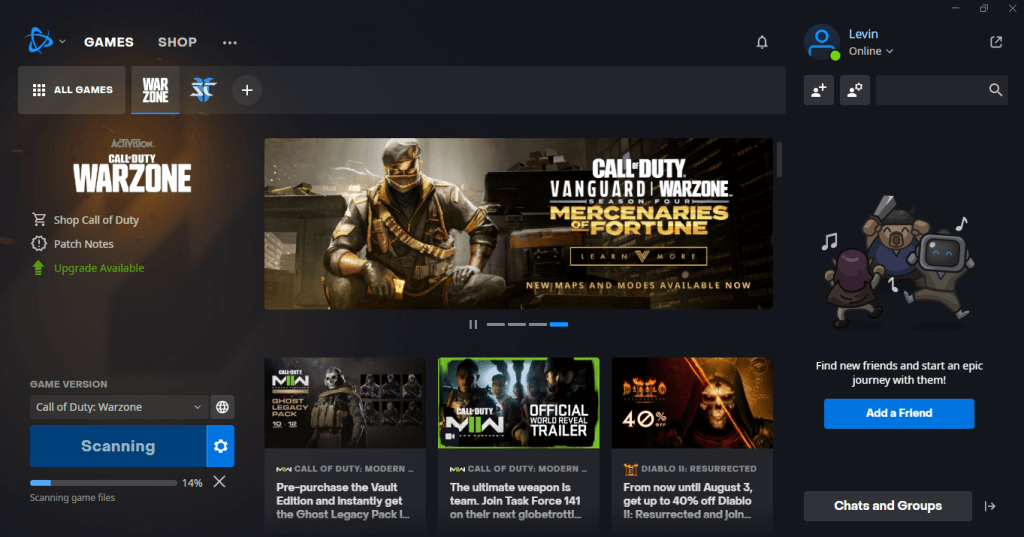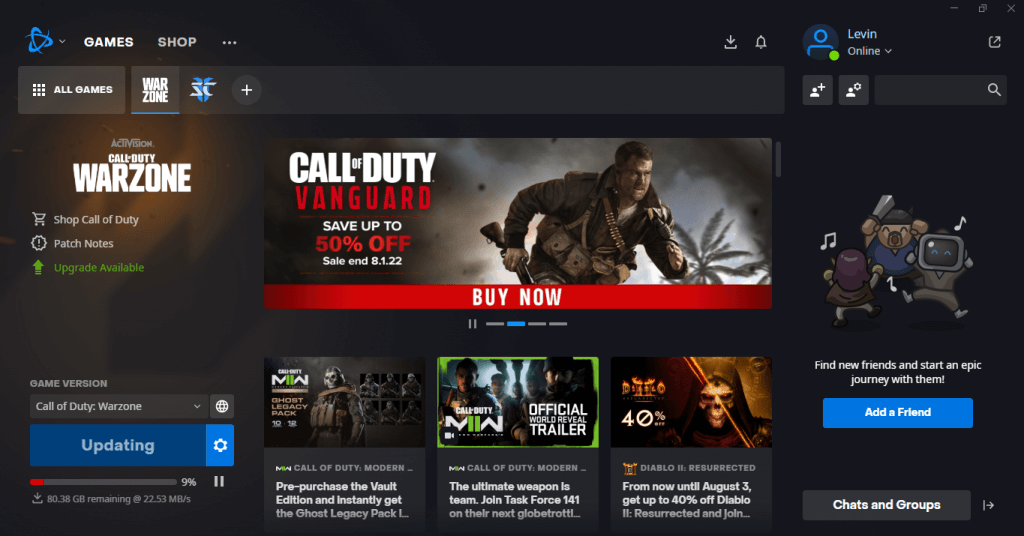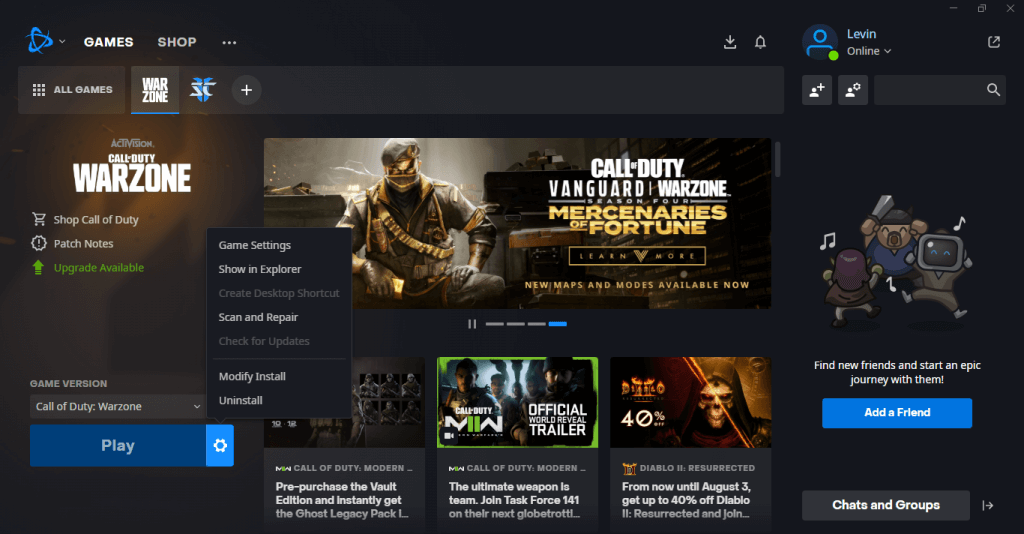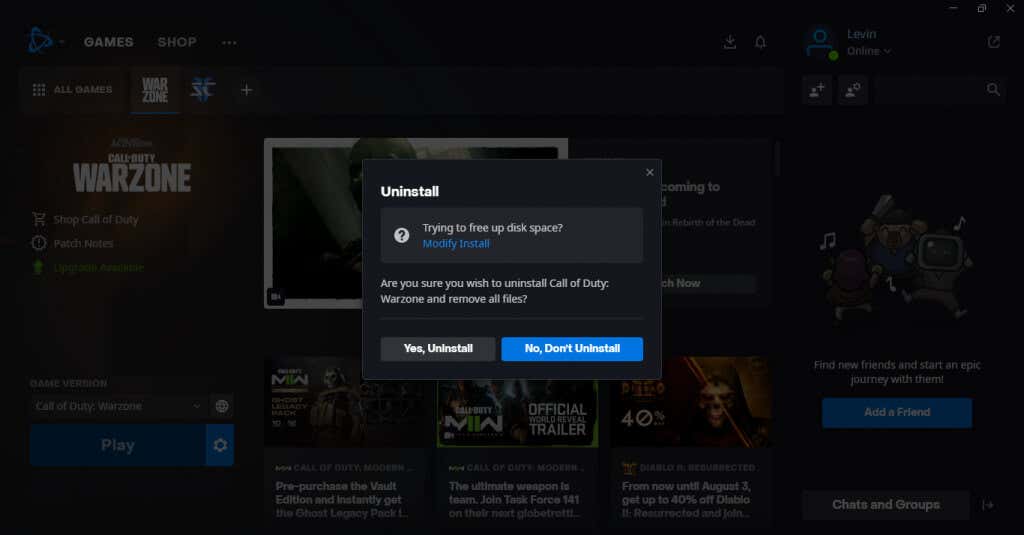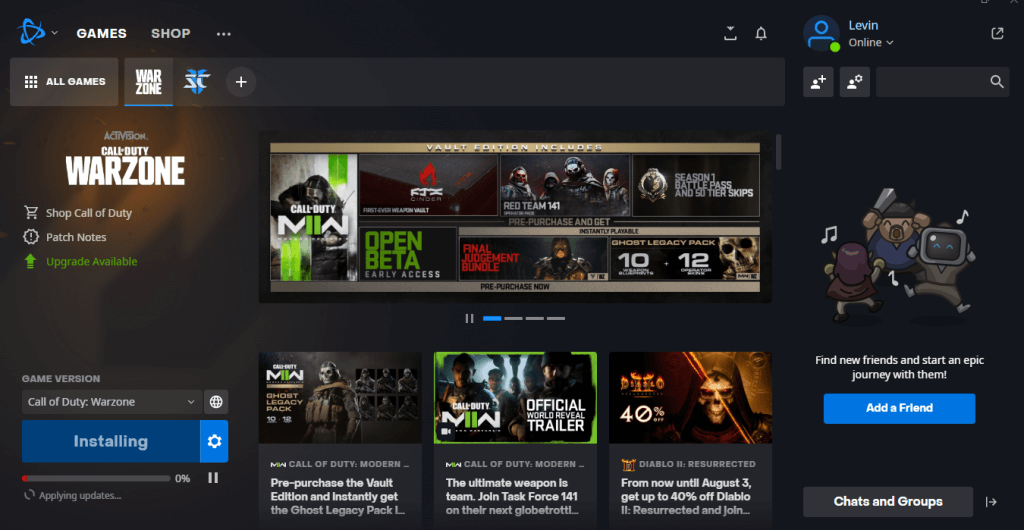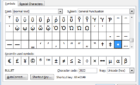Call of Duty Warzone is a fun game to play, at least when it works properly. When the game crashes every other match and boots you out, it’s nothing short of frustrating.
The memory error 0-1766 is a common culprit of these crashes, both on Xbox One and PC. The worst part is that the game does not really say how to fix the issue, leaving Warzone players in the lurch.
Thankfully, it is not a hard problem to overcome. Here are all the ways to fix the 0-1766 memory error in Warzone and get back to playing again.
What Is the Memory Error 0-176 And Why Does It Occur?
Errors abound in any online shooter, and COD Warzone is no exception. Most of the time this glitch is caused by internet issues, temporarily crashing the game.
Sometimes the problem stems from corrupted game files or a conflicting visual setting, making it a bit trickier to fix. Still, it’s one of the more tame errors to come across while playing Warzone, and doesn’t require any hardware changes to solve.
Fix 1: Check the Internet Connection
With any online game, the first thing to check is the internet connection. Online shooters are notoriously finicky about network conditions and are well-known to throw tantrums if the connectivity fluctuates.
Just restart the router and let it establish an internet connection again before restarting your game. And if you’re not using an ethernet cable already, consider making the switch. A physical connection is much more reliable than Wi-Fi, especially when it comes to gaming.
Fix 2: Disable HDR
High Dynamic Range (HDR) is the latest fad in TVs, and with good reason – done right, it can greatly improve picture quality, giving crisp visuals unmatched by standard televisions. At the same time, the technology is rather new and is still the root of many errors.
This one is more for Xbox users, as many console gamers have reported running into the 0-1766 memory error due to the Auto HDR feature. You can try out this fix on PC too if your machine supports HDR.
You will find the setting by pressing the Xbox button on the controller and then navigating to Power and System > Settings > General > TV & display options > Video Modes. Uncheck the Allow HDR option and restart the game to apply the changes.
On PC, you will find the option in Settings > System > Display > HDR.
Fix 3: Restart Devices
Whether you are playing the game on a PC or a Microsoft Xbox console, restarting the device might fix Warzone. Memory errors like this are usually temporary in nature, and clearing the memory through a system restart is usually all that is required.
Make sure that you choose the Restart option, rather than selecting Shutdown and then powering up the computer again. This is because modern computers don’t purge their memory completely at shutdown; only the restart option is designed to completely turn off the PC.
For an Xbox, it’s a good idea to unplug the power cable and wait for a couple of minutes before starting it up again. This allows any residual power to discharge, ensuring a fresh start when you power it on again.
Fix 4: Close Unnecessary Applications
If you have multiple apps running simultaneously while playing Call of Duty Warzone, it is possible for the lack of memory to create the memory error 0-1766. On both Xbox and PC, try running the game after closing all other running applications.
On Windows, you can use the Task Manager to view all running processes. Stop high memory processes you don’t need while playing (like Google Chrome) to free up more memory for Warzone, ensuring smooth gameplay.
- To open the Task Manager use the keyboard shortcut Ctrl + Shift + Esc. If this is your first time opening the Task Manager, select More details to view all running processes in a list.
- Now click on Memory to sort the processes by their RAM usage. This lets you quickly pick out the processes using too much memory. Right-click on processes you don’t need and select End task.
Fix 5: Reduce the Display Resolution
Activision’s Call of Duty Warzone is designed to be played at 1080p full HD resolution. Depending on your system, you might actually be running it at a higher resolution than that, which can be creating problems.
You can set the appropriate screen resolution from your display settings, although that affects the whole system, not just the game. A better approach is to modify the resolution from the in-game settings.
The setting can be found under Options > Graphics > Advanced Settings. Set the render resolution to 1080P for the best performance.
Fix 6: Verify the Game Files
Often errors like this are caused by missing or corrupted game files. The absence of a single DLL or internal data file can lead to unexpected errors that are hard to diagnose. This is why it’s recommended to verify the game files whenever you run into a major error.
- To verify Warzone’s game files, open the BattleNet launcher and switch to Warzone’s tab.
- Click the gear icon next to the Play button to bring up a small menu with a bunch of options. Select Scan and Repair.
- Select the Begin Scan button on the dialog box that appears.
- BattleNet will now scan the game files, verifying their integrity.
- If any files are found to be missing or corrupted, the client will proceed to update the game and fix the installation.
Fix 7: Reinstall the Game
Technically, the Scan and Repair function already updates any missing or broken files, making a reinstallation unnecessary. But if you still have any lingering issues, it’s worth trying out the age-old trick of reinstalling the game.
- First, uninstall Call of Duty Warzone by clicking the gear icon beside the Play button and selecting the Uninstall option.
- You’ll be asked to confirm your choice – select Yes, Uninstall to remove the game.
- Now you can install the game from scratch.
If even this fails to fix the 0-1766 error code, the issue lies with your computer, not the game.
Fix 8: Reset Xbox
Since Xbox users can’t exactly scan and repair their Warzone installation, they might have to reset their device itself.
Performing a factory reset on Xbox wipes all data clean, allowing for a fresh install of Warzone. Note that this will also remove every other game on your Xbox, so do this only if you don’t mind reinstalling everything again.
What is the Best Way to Fix the COD Warzone Memory Error 0-1766?
At its core, the memory error 0-1766 signifies corrupted game data. While the error can be temporarily fixed by restarting the game or the whole device, you need to find the cause of the problem if it keeps recurring.
A common cause of memory errors is a poor internet connection, so that should be your first point of inquiry. Restart your router, check the internet connection, and switch to a wired connection if possible.
The next stop is disabling visual settings like Auto HDR and downscaling the resolution to 1080p, preventing any conflicts from generating the error. Finally, if nothing else works, try repairing the game files or reinstalling the game completely.