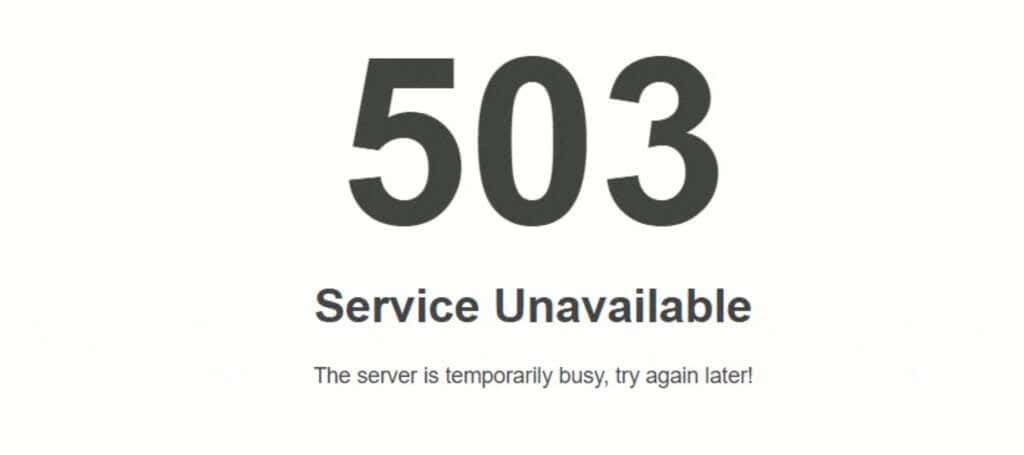Good to know all your options
The 503 Service Unavailable error is common across all operating systems and web browsers. It can even appear on mobile phones and in console-based web browsers. The error occurs while browsing the web or when using a web-based application and the website’s server isn’t able to load the content at the time.
Try these simple solutions to fix this error message.
How to Fix 503 Service Unavailable Error Code
When you see a status code like 503 Service Unavailable, your first instinct may be to question what you did wrong – but remember that this message only appears in response to a server-side error. While your options are usually limited, you can still do a few things.
Refresh the Page
The error 503 Service Unavailable message typically indicates a temporary problem. Sometimes all it takes to clear the error code is to press F5 or CTRL + R to refresh the web page. Reload the site and see if you gain access. However, it might also worsen the problem, especially on pages swamped by an unexpected influx of users.
Note: If you receive this error at the last step of the checkout process, repeatedly refreshing the page could result in multiple transactions and charges to your credit card.
Restart Your Modem and Router
In most cases, the web server is responsible for the error. However, if you see 503 Service Temporarily Unavailable, the problem might lie within the DNS server configuration within your router. Bad code or a glitch may result in the website refusing to load.
Restart your modem and router and once they have come back on, retry the website or program. Restarting these two devices “flushes” your cache of temporary code, which is often the cause of the problem.
Check Back Later
Sometimes your best option is to wait it out, particularly if a website comes under DDOS attack. That’s short for distributed denial of service and means the website is overloaded by traffic. In most cases, DDOS attacks are malicious, but sometimes a small website may receive more traffic than usual (like if it hits the front page of Reddit) and suffer a temporary outage as a result.
If the site is down because traffic has nuked its available bandwidth, refreshing the page is just going to make the problem worse. Give it ten minutes and try again. If you aren’t sure the website is down due to traffic, consider using a website like Is It Down Right Now?
Contact the Website
Contact the website or hosting provider if none of your troubleshooting attempts worked. The problem might lie within WordPress or be due to a faulty plugin requiring the owner’s intervention.
If you aren’t sure who to contact, go to https://lookup.icann.org/.
- Enter the URL or domain name into the search bar and select Lookup.
- The next page will display the name, registry ID, domain status, nameservers, etc. If available, you can scroll down the page and view the owner, their contact information, etc. In many cases, this information is removed for privacy purposes.
How to Fix HTTP Error 503 On Your Website
Since the HTTP error 503 is typically a server error, you are responsible for fixing it on your website. You might see a drop in traffic to your website since no one can access it.
Try one of these fixes.
Restart Your Server
Just as restarting the router works as an end-user, restarting your server can restore access to your website for viewers. You can reboot the server by accessing your web hosting management page. It usually takes several minutes for a server to restart.
Look For Automatic Maintenance
If you go through a third party for web hosting (as most people do), automatic maintenance can sometimes cause 503 errors. This maintenance tends to last only for a few minutes but can result in your page going down. Keep an eye out for maintenance schedules to know when your website might be unreachable.
When WordPress undergoes updates, it throws an HTTP 503 error.
Check Your Firewall Configuration Settings
If you haven’t configured your server’s firewall correctly, it can misinterpret a series of related IP addresses as a DDOS attack. Again, determining exactly how to configure your firewall relies on various factors, including your management systems and service provider, so it’s impossible to provide a definitive step-by-step process here.
If you suspect your firewall is to blame, look to your server-side logs. If you can’t discern the information there, reach out to your hosting provider’s customer service for help. The on-call customer service teams can help debug your site and determine whether a faulty firewall is causing the problem or it’s something more.
Website error codes have different meanings depending on their first digit. For example, any code that begins with a 5 indicates a server-side error, while any code that starts with 4 (like the infamous 403 forbidden error) indicates a client-side error. While there isn’t always a lot you can do to fix a server error, it’s still good to know your options.