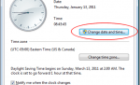All good things must come to an end
Microsoft recently officially announced Windows 7 end of life, effective January 14, 2020. This means they will no longer offer Windows 7 support. Continuing to use Windows 7 moving forward will put your computer at risk for vulnerabilities and security threats.
This article will address some of your alternative options at Windows 7 end of life.
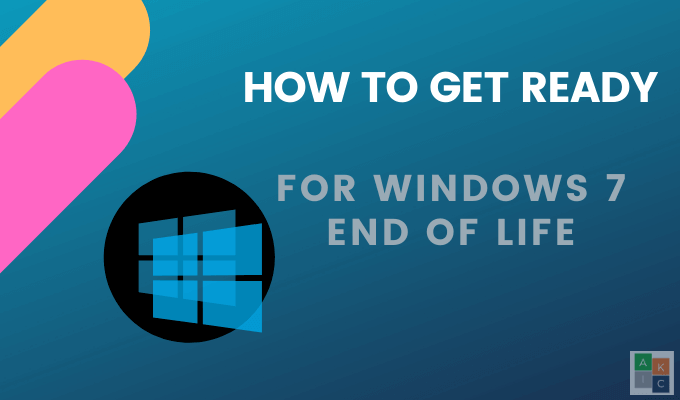
Upgrade To Windows 10
Although there are still many people using Windows 7, eventually they will have to move to a more secure operating system (OS).
The upgrade process is relatively easy because Microsoft made both versions. Many programs and apps created for earlier versions of Windows will still work and will update automatically.
However, some older applications may need to be updated or may not work at all.
Windows recommends upgrading to Windows 10 as you would expect. However, the free upgrade ended on July 26, 2019. Now users must either purchase a full version of the software or buy a new device pre-installed with Windows 10.
Your computer must meet the following requirements to be able to run Windows 10:
- The latest version of either Windows 7 SPI or Windows 8.1 Update (find out which bit version you are running).
- 1GHz processor or faster.
- 1GB RAM (32-bit) or 2GB RAM (64-bit).
- 16GB hard drive space for 32-bit OS or 20GB for 64-bit OS.
- DirectX 9 graphics card or later with WDDM 1.0 driver.
- A screen resolution of 800 by 600 or higher.
How To Upgrade to Windows 10
First, you need to purchase a Windows 10 license either through Microsoft or an authorized retailer.

If you purchase through Microsoft, you can either use the USB option or download the OS using an ISO file.
The USB option is a good choice if your Internet connection isn’t stable enough to handle a 4GB download. Microsoft will mail a USB stick containing Windows 10 to your home.
Upgrade To Windows 10 Using The Media Creation Tool
Use this process if you did not order a USB stick. After you have purchased your license of Windows 10, follow the steps below to install and activate it.

Download the ISO file for your architecture (32-bit or 64-bit) and language. Extract the ISO file to your local file system, removable drive, or burn it to a DVD.
To extract the ISO installation files to a removable USB storage device, you can use an unzip app such as 7zip. Extract the file contents to a folder on your local drive in your existing Windows OS.
Note that if you want to get an option to keep all your files and apps, it’s best to initiate the process from Windows 7.
If you do a clean install of Windows 10 from a USB drive or DVD, you will not see this option, and your files and apps will be lost.
Start the upgrade by running setup.exe.

Windows will walk you through the installation process. The first recommendation is to download drivers, updates, and other optional features. You should accept these options to help ensure a successful upgrade.

- Select your edition of Windows.
- Read and accept the license terms.
- Windows’ default install configuration is to keep your apps and files.
- Click Install.
It will take several minutes for your installation to complete. You can find your apps and folders in the same locations on Windows 10 as they were on Windows 7.
Switch To Linux
Although Microsoft would disagree, upgrading to Windows 10 is not your only option. Changing to a Linux operating system is a viable alternative.
Many Linux users consider it to be one of the best alternatives to Windows 7. Some of the reasons you might want to make the switch include:
- Less vulnerable to malware and viruses than Windows.
- Linux is free.
- Faster, more secure and compatible support and maintenance.
- More control over your system if you choose.
- Comes with a wide range of pre-installed software and access to more through a dedicated package manager or software installation tool.
- Linux updates make your system faster, free up space, and rarely require a reboot.
How To Replace Windows 7 With Linux
Before you do anything, back up all your data. Next, choose which Linux distribution you want to use. Some of the most popular Linux distributions for 2020 include:
- Ubuntu
- Linux Mint
- elementary OS
- Pop!_OS
- Zorin OS
- MX Linux
Many distributions will enable users to use a Live option booted from a USB to see how it works. If you like it, you can then install it on your system or in a VirtualBox. We will use Ubuntu for this article.
To try Ubuntu before installing it on your system, start by going to the Ubuntu download page and clicking on Try Ubuntu.

If you like how Ubuntu works and are ready to install it, click on Install Ubuntu and follow the installation wizard. The process is straightforward.

Choose to replace Windows 7 with Linux, but remember that all your apps and files will be erased. As mentioned above, before doing anything, back up your system first.
Leave Windows Behind & Switch To Mac
Windows 7 end of life could be a good reason for you to switch from Windows to Mac. Apple has enjoyed an excellent reputation for many reasons, including:
- Not needing drivers.
- New versions are free.
- A diverse Apple ecosystem.
- Most Windows programs are also available for Mac.

Whether you choose to move to Mac is a matter of personal preference. While it is true that Apple products tend to be more expensive than Microsoft products, they also age better. So, even if you spend more money upfront, a new Mac will last you longer than a new Windows machine.
Whichever option you choose to move ahead from Windows 7 end of life, safely backup all your documents, files, and images. If you decide to stay with Windows 7, it’s essential to recognize that you are putting your computer at risk for security threats.
Help our HDG readers out. Can you suggest any other important Windows 7 End of Life tips?