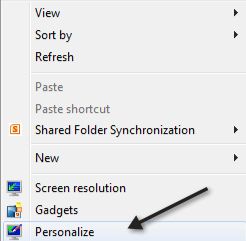For Windows 95 nostalgia geeks
Yes Windows 7 has some fancy eye-candy graphics and display options with the new Aero interface, but maybe you don’t want that? Maybe you’ve gotten accustomed to the classic Windows look which has been around since Windows 95?
If so, well there is an answer! Luckily, Microsoft is not crazy enough to completely cut out the old interface in Windows 7. On a side note, though, Windows 8/10 has a drastically different look and it’s not so easy to get the classic look there, but that’s another story.
Windows 7 Classic Theme
In Windows 7 you can revert back to the classic Windows look easily. In order to do this, go to your Desktop, right click and choose Personalize.
Next, you’re going to get a dialog showing a list of Aero themes. This is where you can switch back to the Classic view.

Scroll down the list until you see Basic and High Contrast themes. There should be one called Windows Classic.

Now your desktop will go from the fancy new Windows 7 look to the classic Windows 2000/XP look like below:

And, of course, the Start button and Start menu will look like the 2000/XP version:

Unfortunately, reverting back to the classic look does not bring back the Show Desktop icon where it used to be in XP. Instead, it’s still far off to the right hand side of the task bar. However, you can read some of my previous posts including how to restore the Show Desktop icon in Windows 7.
That’s the quickest and easiest way to get Windows 7 to look like Windows 2000. There are some other programs that can make it even more realistic by changing the boot up image, the login screen, and other stuff, but it requires you to install the software, which will change a lot of files on your system. Enjoy!