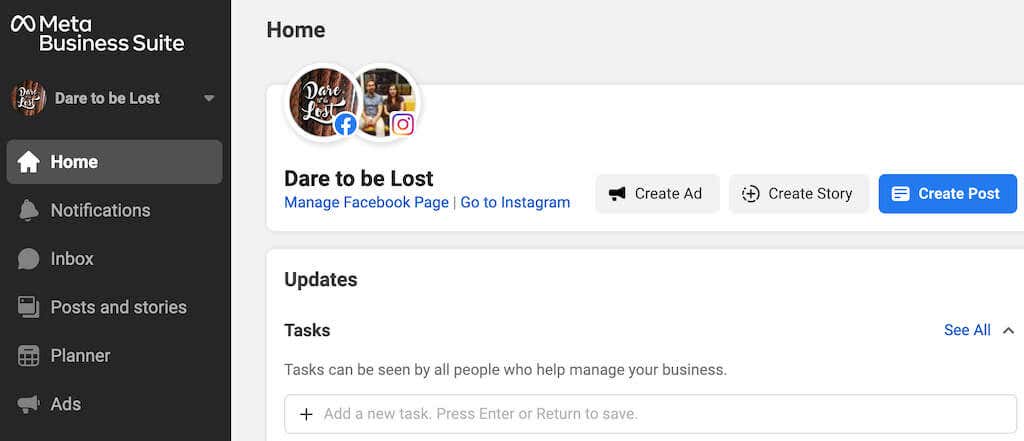Make social media management easier for you
Facebook has plenty of tools that you can use to make your life as a business owner, influencer, or content maker easier. For example, Facebook chatbots can take some responsibilities off your shoulders and grow your audience for you.
Recently Facebook added a new tool that can help you engage with your followers across your social media accounts, Facebook and Instagram in particular, called Meta Business Suite (previously Facebook Business Suite).
Meta Business Suite can help you save time and effort by organizing your content and scheduling it in advance. This article will tell you what Meta Business Suite is and how to use it to schedule your Instagram posts and stories to make social media management easier for you.
What Is Meta Business Suite?
If you’re confused by the name, the Facebook company recently changed its name to Meta, and thus Facebook Business Suite became Meta Business Suite. However, it’s still the same product. Meta Business Suite is a tool that anyone can use for free to manage their Facebook, Messenger, and Instagram accounts all in one place.
Meta Business Suite comes with wide functionality. You can use the Business Suite to view notifications, answer messages, manage comments, as well as schedule posts and stories. If you’re running a business profile, you can also use Business Suite to optimize your social media marketing strategies by scheduling ads to go out at a certain time.
After you begin actively using Meta Business Suite, you can monitor various metrics to see which marketing strategies work best for your Facebook and Instagram business accounts. Meta Business Suite is available both on desktop and mobile apps. Here’s how you can use the Business Suite to improve your workflow on social networks.
Link Your Instagram Account and Meta Business Suite
Before you can start using Meta Business Suite to schedule your Instagram content, you have to connect it to your Instagram profile. You can use both mobile and desktop apps to do that.
Connect Your Instagram Account and Meta Business Suite on Mobile
If you don’t have it already, download and install the Meta Business Suite app on your smartphone. Alternatively, you can use the browser version of the app, in which case you’ll find the instructions in the desktop section below.
For those using the Meta Business Suite app, here’s how to link it to your Instagram account.
- Open the Meta Business Suite app and log in using your Facebook page credentials. This will automatically link your Facebook page to Meta Business Suite.
- From the app’s menu on the bottom of the screen, select Tools in the bottom right corner.
- Select Settings.
- Under General, select Connect next to Instagram.
- On the next screen, select Connect Account to confirm.
After you confirm, the app will prompt you to log into your Instagram account. Once you enter your details, your Instagram account will be linked to Meta Business Suite.
Connect Your Instagram Account and Meta Business Suite on Desktop
If you prefer using the desktop app, here’s how to connect your Instagram account to Meta Business Suite on your computer.
- Open the Meta Business Suite site and log in using the Facebook credentials of your business account.
- Select the blue Create Post button.
- Under Placements, select Connect Instagram.
- Meta Business Suite will then ask you to log into your Instagram business profile and then to Review account connection to use all features across Facebook and Instagram.
You’ll then see a confirmation message stating that your Facebook page and your Instagram account have been linked to the Meta Business Suite.
How to Manage Instagram Posts with Meta Business Suite
While Meta Business Suite offers a whole set of tools that you can use for Instagram marketing, the most useful one of them is the ability to create a content calendar and schedule content (posts and stories) ahead of time. The schedule feature is available for both desktop (Windows & Mac) and smartphone (Android & iOS) users, and the instructions are similar for all platforms.
How to Create Instagram Posts in Meta Business Suite
To create a new Instagram post with Meta Business Suite, follow the steps below.
- Open Meta Business Suite on your smartphone or desktop.
- Select Create Post. This will open the New Post window.
- If you only want your post to appear on the Instagram app and not on Facebook, make sure to only select Instagram as a platform under Placements.
- Manually select or drag and drop a photo or a video, or use Facebook’s native Creator Studio to Create video using an image. You can add up to 10 photos or videos if you want to create a carousel post. You also have to add text for the Instagram caption and your Instagram hashtags as a part of this step. Adding emojis or location to your post is optional.
From here, you can post content in real-time, save it as a draft, or choose to schedule it to be published later. If you want to upload content right away, select the Publish button (or Publish now on mobile).
How to Schedule Instagram Posts in Meta Business Suite
If you’re an influencer on Instagram or strive to become one, you know how important posting times are. In this case, you might want to schedule your post to go out later instead of immediately posting it.
To schedule an Instagram post using Meta Business Suite, follow the steps below.
- After you create an Instagram post in Meta Business Suite and fill in the obligatory fields: photo or video and caption, find the blue down arrow next to the Publish button.
- Select Schedule Post.
- Choose the date and time when you want your post to go out. Then select Save.
- Select Schedule post to confirm.
Your post will then be published at the time you chose, and you’ll find it on your Instagram feed.
If you then want to delete or reschedule your post to be published at a different date or time, follow the steps below.
- In Meta Business Suite, select Posts and stories > Scheduled.
- Select the post that you want to reschedule or delete.
- Open the post’s menu and select either Reschedule Post or Delete Post. Then follow the instructions on screen.
How to Schedule Instagram Stories with Meta Business Suite
You can also use Meta Business Suite to manage your Instagram stories. To create and schedule an Instagram story in Meta Business Suite, follow the steps below.
- Open Meta Business Suite on your smartphone or desktop.
- Select Create Story. This will open the New Story window.
- If you want to only post your story on Instagram, select Instagram as a platform under Placements.
- You can drag and drop multiple photos and videos (up to ten items) to create your story. You can also use the Creative tools of Meta Business Suite to crop your story, add text, stickers, and swipe-up link to your story.
- After you add content to your Instagram story, select the blue Share Story button to publish it immediately or select Schedule Story.
- Choose the time and date when you want your story to go live, and select Save to confirm.
You can also reschedule or delete your scheduled stories later, similar to how you do it with scheduled posts in the Business Suite.
More Tools for Scheduling Your Social Media Content
Meta Business Suite isn’t the only tool that you can use for social media scheduling. There are plenty of third-party apps and Instagram scheduling tools that you can use to schedule your Instagram posts and stories, like Hootsuite, Buffer, or Sprout Social.
Most of these post schedulers offer more functions, templates, and creative abilities than Meta Business Suite, making them perfect for small businesses. However, you should make sure to check the pricing before you commit to using a particular app.